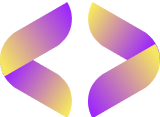How To Use Git And GitHub For Version Control
How To Use Git And GitHub For Version Control

Have you ever worked on a project and suddenly needed an old version of your code? Finding that specific version can be hard. That’s where learning how to use Git and GitHub comes in.
Git helps you keep track of every change in your project, making it easy to go back to any version. GitHub lets many people work on the same project from anywhere.
Git is a system that developers use all over the world for managing code. It keeps everything organized and saves a history of all changes. This blog will show you how to set up Git and GitHub, manage changes, and work with others on projects.
Ready to get started? Keep reading!
Key Takeaways
- Git and GitHub help manage code changes. You can go back to any version of your project.
- To use Git, install it on your computer and set it up with your details. Then, create a GitHub account online.
- Start by making a repository in Git. Stage and commit changes before pushing them to GitHub.
- Use pull requests on GitHub for team projects. They let you suggest changes and talk about them with teammates.
- Fix merge conflicts when two branches change the same file part. Work closely with your team to avoid problems.
Setting Up Git and GitHub

To start using Git and GitHub for version control, you first need to install Git on your computer. Then, create a GitHub account to store and manage your code online.
Installing Git
First, check if Git is already on your computer. Use the commands “which git” and “git –version”. If you need to install it, Utrecht University laptops use the Software Center. On a personal laptop, go to gitforwindows.org for Windows or git-scm.com for Mac.
Next, set up Git with your details. Type in your user name and email address. Choose your favorite text editor too. Don’t forget to generate an SSH key pair with “ssh-keygen”. This key is important for using GitHub later.
Creating a GitHub account
Creating a GitHub account is easy. Head to https://github.com/ to start. You can choose between GitHub Free or GitHub Pro. The free version has many features for new users.
After selecting an account type, fill out the required details. You will need to verify your email address to access all features. For added security, it is smart to enable two-factor authentication (2FA).
This extra step keeps your account safe. Once everything is set up, link your code repository account with your local system for smooth use in software development collaboration.
Basic Git Workflow
Using Git is easy once you know the steps. You start by making a repository for your project and then save your changes in stages before sending them to GitHub.
Initializing a repository
To initialize a repository, use the command `git init`. This creates a new local repository. A hidden subfolder forms within your project folder for version control data. This allows Git to track changes in your files over time.
You can also create a local copy of an existing remote project. Use `git clone` for this task. It copies all files, history, and branches from the original source to your machine.
Staging and committing changes
After initializing a repository, the next step is staging and committing changes. Staging files for a commit is done using the command `git add`. This prepares changes to be saved.
Once your files are staged, you can use `git commit` to save those changes with a message. Each commit gets a unique identifier, which helps track different versions of your work.
You can display your commit history using the command `git log`. This will show you all the commits made in the repository along with their messages and identifiers. Managing changes in Git becomes easier when you understand how to organize them for each commit.
Documenting what you’ve changed in clear messages also helps others (and yourself) understand your project better over time.
Pushing changes to GitHub
Pushing changes to GitHub is an important step in version control. You use the command “git push” to upload local changes to your remote repository on GitHub. Before you can do this, it’s necessary to commit your changes.
Committing ensures that all updates are documented and saved properly.
To check the status of your files, run the command “git status.” This lets you see what has been modified before you stage and commit any code changes. Once you’re ready, pushing will update the revision history on GitHub with your latest work.
The next step involves collaborating with others through creating and merging pull requests.
Collaborating with GitHub
GitHub makes teamwork easy. You can create pull requests to suggest changes and discuss them with your team.
Creating and merging pull requests
Creating a pull request helps team members propose changes to a project. Users with read access can create these requests. To merge changes, they need write access. A pull request shows the proposed changes from the head branch to the base branch.
It also links to issues for tracking progress. This way, once all is approved and merged, related issues can close automatically.
Merging requires careful review of code changes by others. Team members often discuss what needs fixing or improving through comments in the pull request. They may ask for specific adjustments before merging it into the main project.
By merging and resolving conflicts, teams work together effectively on their projects.
Resolving merge conflicts
Merge conflicts happen when two branches change the same part of a file. This can occur from simultaneous edits or if one team member renames or deletes a file. To fix these conflicts, first use `git status`.
It helps you find which files have issues. Then, open the conflicted file and manually choose which changes to keep.
After you make your edits, mark the conflict as resolved using GitHub or command line commands. Completing the merge only happens after this step. Frequent merging and good communication with your team play key roles in preventing these conflicts in collaborative coding.
Conclusion
Using Git and GitHub makes version control easy. You can track your code changes and manage projects with ease. Collaborating with others becomes smoother too. Don’t forget to explore all the features that GitHub offers.
Start today, and take control of your coding projects!